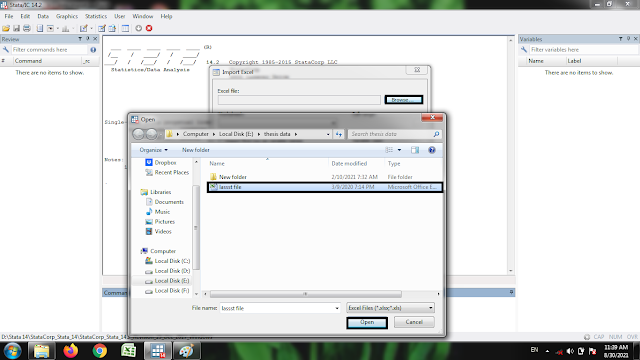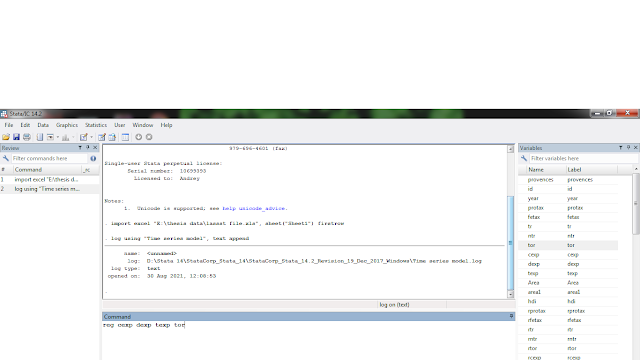Import data file
Go in to file-import-Excel speardsheet(* xls, *xlsx), you
will see the box open so click on browse and select excel data file from your PC and open
it. After selecting excel data file you should select the option import
first row as variable names. So here’s the file import successively.
Do file
Go to new do file editor and click on it and then open. In do file editor, we write all commands for regressions. For executing, we click on Execute (do) then you will see results on results window. For next time executing, you should save do file on your pc with click on save option. Do file always save on a directory of SATA. Put star (*) before writing anything, it will show in green color which means that do not execute it just comment.
Log file
Log file command is written as:
Log using “put title here”, text append
For example, log using “Time series model”, text append
Before any type of analysis writes this command on command bar,
after that execute estimation commands. At the end of your analysis, you put a
commend log close. Complete file of analysis will save in a directory of
SATA.
Data file
Some time we make changing in a excel data file on sata. So, we
save this file from sata for estimation.
String variables
Click on data- data Editor-data Editor (browse). So here’s
you will see all string variables are in red color. Estimation cannot be performing
on these variables. These variables are qualitative variables.
Command for de-string variable is written as:
encode variable name, gen(new name)
For example, encode provinces, gen(pro). De-string variable
appears in a blue color.
br
br is a command of data browsing. Complete data file appear in a
window.
list
The command list shows the complete list of variables, countries
with years.
sum
sum command represents the summery statistics of the data such as observations,
mean, std.dev., minimum and maximum.
count
This command shows total number of observation.
clear
Go on Edit- clear result window, than
results clear from result window. For data file clearing, we write clear
command in command bar and clearing of commands, right click on commands then click
on clear all.